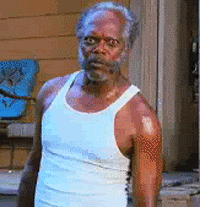Learning To Mix - CD Mixing
When you first look at a CD player it can be quite daunting – there are so many flashing lights and buttons! Well, I’m here to help and will run through what the different functions do. But I can only advise you on the basics of how these functions work: it’s down to you to explore new tricks and functions using these tools.
The combinations are endless and will give you hours of fun exploring and experimenting. This is why it’s so important to be CD-literate: it really is our future.
Today’s CD players are so advanced, they are more like ‘live’ remixing machines. They take you beyond the realms of basic DJing and let you entertain your audience with production-like skills. Let’s start with using your CD player as a basic sampler. To do this, cue up the part of the track or acapella that you want to trigger as a sample.
Press and hold the Cue button and it will trigger that moment. You control how long the sample plays by holding down the Cue button. You can also ‘tap’ the Cue button in time with the other track playing. This sounds awesome when using a vocal.
If you have an FX unit on your mixer, you can have fun routing the sample through a crazy delay. Also, try adjusting the pitch as you trigger: you can create a melody taking the sample through different musical notes. I’ve had many people asking me what the Donna Summer remix was that I played, when it was me using an acapella triggered by the CD player over the top of another track!
Next, Hot Cue points. Not all machines have them, but I’ll explain those on the Pioneer CDJ-1000. There are three of them: A, B and C. They work in the same way as the regular Cue button but the difference is that once they have been triggered they instantly play from that point. If you set these up before you play the track, you can have fun making a track jump from various sections within the arrangement.
You’ll also find a Loop feature on most CD players. I suggest you practise this at home for many hours before you try one live, as loops can sound awful if you get them wrong. The Loop feature explains itself. You can catch a four- or eight-bar section (usually no more) of a track and it will continuously play in a loop. To do this you must tell the CD player where you want the loop to start and finish (using the Loop In and Loop Out or similarly-labelled buttons).
These have to be ‘tapped’ in manually, so you must be quick and in time! Play the track a good minute before your chosen loop point, so that you can get into the time and groove of the song. At the right moment hit the Loop In button. This will mark the start point of your loop. Now get ready to hit the Loop Out button to mark the end point of your loop. With a bit of practice you should be able to get the loop bang on time. If not, you can ‘trim’ the loop to size.
You can store your loop points in the machine or on a data card that you can take to clubs with you. Loops can be useful in a number of ways. For instance, if you have a track that doesn’t give you enough outro to mix out of, you could trigger your set loop. This will last for as long as you want it too, so you now have an everlasting outro!
If you get a chance to play on one of the new Denon machines, you’ll come across a clever Alpha Track feature. This allows you to play a track from the same CD that’s currently playing, or even the same track! The CD player has two outputs. When you are in Alpha Track mode the second track will be played from the second output and appear on another channel on the mixer.
This is very useful if you have a few tracks on the same CD and you really wanted to play one of the other tracks. In a normal situation you would have to wait until the CD was free again. Be vigilant and remember which machine is in Alpha track mode as you may pull down the wrong fader.
Master Tempo is a clever function that keeps the track in its original key (note/pitch the track was produced). You may be playing a vocal track pitched right up and things are starting to sound like Mickey Mouse! Just press your Master Tempo button and the track is taken back to the original key, so it’ll sound normal even though the track is banging away at +8.
The Brake controls allow you to personalise the machine to your style of mixing. Remember, these machines have to appeal to hip hop DJs, drum & bass DJs, trance DJs, commercial DJs… and we are all different. So the Brake controls let you adjust the sensitivity of the jog wheel and how much it reacts. You can make it have an abrasive reaction, slowing the track with a small amount of spin and literally making the track stop. Or you can go the other way.
Well, hopefully that’s explained what some of those mysterious CD buttons do. Next time we’ll be looking at using MP3s in DJ sets.
John ‘00’ Fleming
source: www.id-j.co.uk
_=_=_
Pioneer CDJ-1000 MKII
Smaller Pic: (Low Res)

Larger Pic: (High Res)